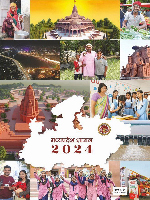Non-HTML Content
This website includes some content that is available in non-HTML format. They might not be visible properly if your browser does not have the required plug-ins.
For example, Acrobat Reader software is required to view Adobe Acrobat PDF files. In case your system does not have this software, you can download it from the Internet for free. The following table lists some of the required plug-ins.
Document Type |
Download |
|---|---|
PowerPoint presentation |
 |
PDF content |
 |
Flash content |
 Adobe Flash Player Adobe Flash Player  |
Power Point Microsoft Office Open XML Format Presentation (PPTX) |
Microsoft Office Compatibility Pack for Word, Excel, and PowerPoint 2007 File Formats(link is external) |
Accessibility Help
Use the accessibility options provided by this Website to control the screen display. These options allow changing the text size and contrast scheme for clear visibility and better readability.
Changing the Text Size
Changing the size of the text refers to making the text appearing smaller or bigger from its standard size. There are three options provided to you to set the size of the text that affect readability. These are:
- Larger: Displays information in a font size larger than the standard font size.
- Standard: Displays information in a standard font size, which is the default size.
- Smaller: Displays information in a font size smaller than the standard font size.
Text size Icons
The following different options are provided in the form of icons which are available on the top of each page:
- A- Decrease text size: Allows decreasing the text size to next level
- A Normal text size: Allows to set default text size
- A+ Increase text size: Allows to increase the text size to next level
Changing the contrast Scheme
Changing the contrast scheme refers to applying a suitable background and text color that ensures clear readability. There are two options provided to you to change the color scheme. These are:
- High contrast: Applies black color as the background and suitable colors to the foreground text on the screen to improve readability.
- Standard contrast: Brings the screen back to its original appearance.
Contrast Scheme Icons
Two contrast scheme options are provided in the form of icons, which are available on the top of each page:
- A High Contrast view: Applies black color to the background and suitable colors to the foreground
- A Standard contrast view: Brings the screen back to its original appearance.
Note: Changing the color scheme does not affect the images on the screen.